Store User Guide
Want to get the best out of our store? View our user guide below!
Alternatively, you can download a PDF copy by clicking here.

Contract Product Icon
Your contracted products can be easily identified as they are denoted with this icon.
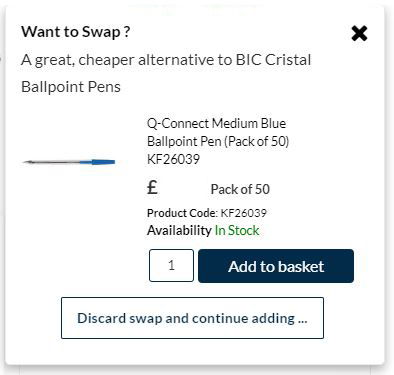
Product Alternatives
We have suggested a range of cost saving alternatives for many of your products. When purchasing a product you may be given the opportunity to switch your selected product to a recommended alternative that helps you save money whilst providing similar levels of quality.
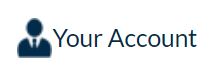
Your Account
To quickly access the complete range of purchasing tools, available to you, first select ‘Your Account’ located between the search bar and ‘Your Basket’. Once selected, a toolbar will open to the right of the screen giving you access to tools and product lists such as your contracted items.
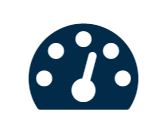
Dashboard
Particularly useful when you want to view your orders and saved baskets in one place. You can personalise your dashboard to suit your personal preferences – just drag and drop the tiles to where you want them.
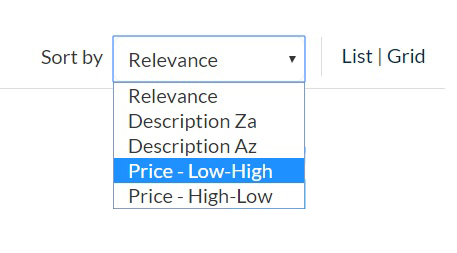
Sort By
Rank your product search to suit your priorities, including by price and alphabetically
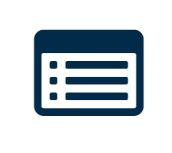
Quick Lists
Quick lists give you the option to separate your favourites into more relevant sub-groups. Orders for multiple users or departments? Why not give them a quick list to help you order their products more efficiently in the future.
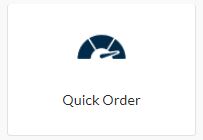
Quick Order
If you know the codes you want to order and don’t need to search for each individual product, use quick order to list your orders by code and quantity then simply add them to your basket with one simple click. A great time-saving tool.
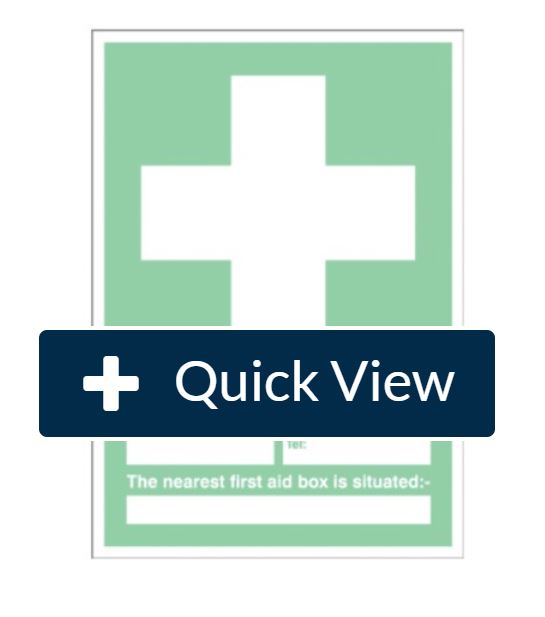
Quick View
Hover over the product image when browsing and press ‘Quick View’ to see an instant summary of the product without having to leave the page. You can also add the product to your basket from here.
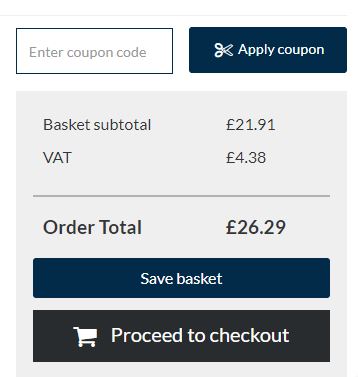
Save a Basket
Use the Saved Basket link in the ‘My Account’ menu ‘To Basket – the ‘Save Basket’ option will appear. You can save your shopping list to process at another time or continue building this for a consolidated order and delivery. You can build multiple baskets at one time – just save your current basket and start again.
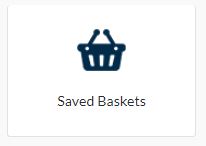
Retrieve a Saved Basket
To view a saved basket simply click the ‘Saved baskets’ icon in the site header. All saved baskets will be available to view – just click the ‘View’ button and then ‘Load Basket’ to place this back into your checkout.
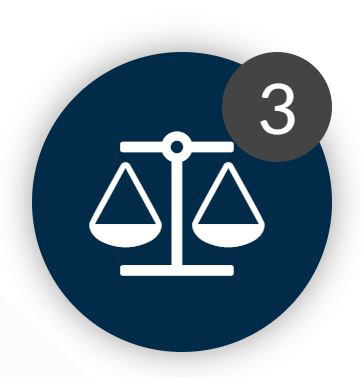
Compare Products
Click the ‘Compare Products’ box under any product to compare it with alternatives. You can select up to 4 products at a time. You can access the product comparison page by clicking the button which will appear in the bottom right hand corner upon selecting your product.

